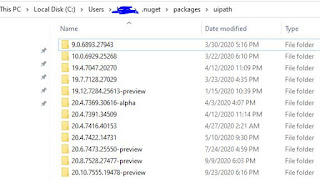Cannot create unknown type - ” http://schemas.uipath.com/workflow/activities"
Normally as a RPA Developer or Support people we might face the schema issue upon migration from Previous version to New Version. Once we published the process into the VM machine and Run the process we might get the following error Cannot create unknown type - ” http://schemas.uipath.com/workflow/activities"
Solution :-
To avoid this error we need to open our process in the studio and check the dependencies with version.
As per the above image, we can see no of dependencies, Like uiPath.Excel.Activities = 2.9.2 , UiPath.mail.Activities=1.9.2, uipath.System.Activities=20.10.0 and UiPath.Automation.Activites =20.10.0 .
We need to check, whether same version of dependencies are available in VM Machine from the Following path - "C:\Users\"UserName or Service account name"\.nuget\packages"
If its not available we need to copy from the studio machine and paste it in the VM machine, like wise we need to check for all the dependencies.
Last Important step
once it done we need to copy and paste all the version or Very Latest version which is available in the studio machine from the following path" C:\Users\"UserName or Service account name"\.nuget\packages\uipath
Please contact me if you have doubt
Thank you